Black Magic Video Assist 4k on a Sony FS7 / FS7ii / FS5
- Peter Ford
- Mar 10, 2017
- 7 min read
I recently bought a Black Magic Video Assist 4k. I was in the market for a decent portable monitor, and spotted these at half price. A 7" portable monitor, than can also record HD and UHD in prores and DNxHD formats. It was too good an opportunity to miss. I’ve been giving it a shake down, and below is a write up of my research - especially with how it works with Sony FS series cameras.

Monitoring and Recording in 4k

The first thing worth pointing out, is that the the 4k video assist is actually a UHD recorder, not a 4k recorder. So slightly narrower than DCI 4k - but UHD might be fine for most productions, as it’s still 16:9 aspect ratio, so very easy to scale down for HD delivery. That may or may not be a concern to you. Its also worth noting that the Video Assist will only record up to 30fps. Not a big issue for me, as i’ll only occasionally be using the Video Assist as a recorder. - and most of those times it will be to record HD proxies.

The Video Assist also only records UHD through the HDMI port. For this, you need to make sure you have a decent, full size V2 HDMI to HDMI cable. The cable needs to meet HDMI v2 specification - not all HDMI cables you have lying around will be able to carry a 4k signal.
The HDMI port on the FS7, is also very recessed, and the v2 HDMI cable I bought, actually had too much plastic on the plug to be able to plug in. Careful whittling with a penknife, shaped the plastic of the cable plug to allow it to fit perfectly.
To get UHD to the Video Assist, there are a few settings on the FS7 you’ll need to make sure are active.
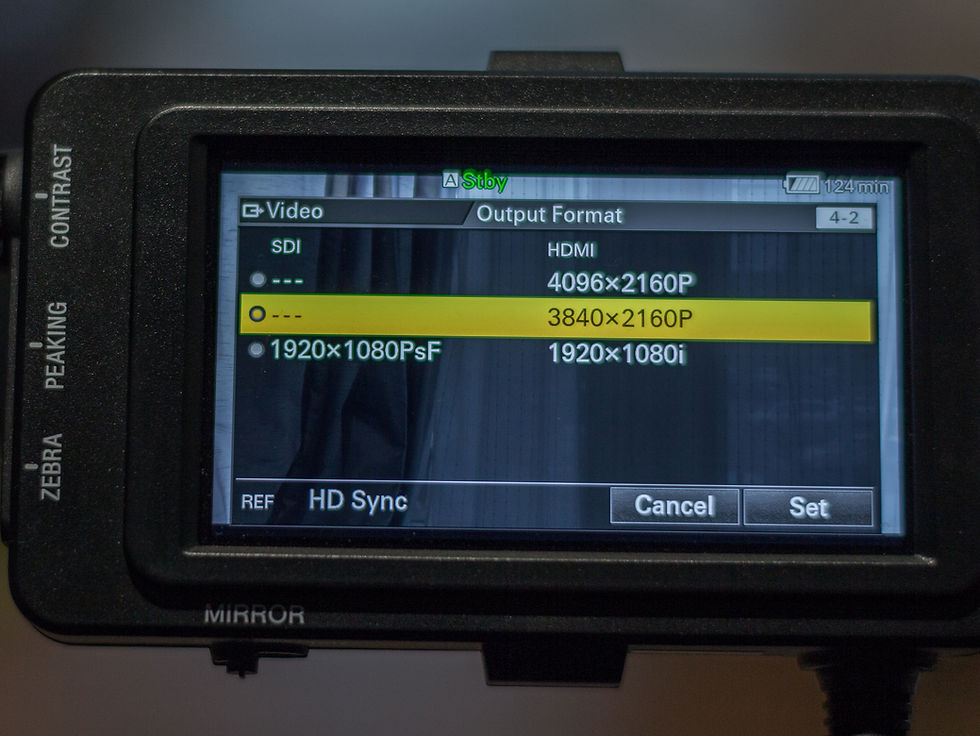
1) Change output settings to HDMI UHD. If you set it to full 4k, the video assist won’t see an image.
2) If you are shooting in a log mode, Switch off LUTS, if you are in cine EI mode. If a LUT is selected for the viewfinder, you’ll find the HDMI UHD outputs greyed out.
Its a limitation of the FS7 and FS7ii, that they cannot output 4k log through the HDMI, and at the same time as put a LUT on your viewfinder. When you are outputting 4k via HDMI, either everything must have a LUT burnt in, or no LUTS at all. An annoying quirk. - athough you can load a LUT into the video assist. (make sure you are on the latest firmware for the video assist, to have this functionality). If you are just using the Video Assist as a monitor, it might be easier to just output HD - when outputting HD, you can have complete on LUTS from the camera.

3) Under the output settings menu, make sure you change HDMI target to ‘recorder’. This makes sure that no menu information is overlaid on the video output.
4) 4k to HD conversion. If you are recording 4k internally, the aspect ratio is very slightly wider than UHD and HD (which are both 16:9). This setting lets you choose how the camera handles that. Edge Crop, means it’ll crop the sides slightly, which makes sure the HDMI output fills the frame with the image. The ’letterbox’ option means the image will be scaled slightly further so the whole width of 4k will be visible in the HDMI output, but this will have thin black bars at the top and bottom
Use Edge Crop, if you are using the Video Assist to record HD or UHD.
Use Letter Box, if you are recording 4k in the camera, and intent to use the Video assist as a monitor. This way, you’ll get to monitor the entire image you are recording.
Timecode
The video assist works very well in this regard with the FS7, but you’ll need to setup the FS7 correctly first though.
- In the cameras timecode menu, switch on the 'timecode over HDMI' option.
this will send out a timecode signal along the HDMI, with the video.
- SDI/HDMI rec control - switch this to on. When you press record on the cameras, this option sends out a trigger signal along the HDMI or SDI cable, to tell the video assist when to record.

This works well, and solves the problem I've often seen with external recorders. Some older ones used to use timecode as the record trigger - upon seeing the timecode rolling, they'd start recording. However, this doesn't work when using free running timecode, which often is used on multi camera shoots, or when working with a soundman. Using the rec trigger, solves this issue. You can have free run or rec run timecode - the assist will only record when you press the record button on the camera.
On the Video Assist itself, you can specify how recording is triggered - for the FS7, pick the rec trigger option, and if you've set the FS7 up correctly, the video assist will record whenever you hit record on the camera.
Media
Despite requiring very high specification SD cards for recording in at the higher bitrate modes, I managed to record in progress 422 (not HQ), with a 64gb Sandisk Extreme SDXD card - which is rated for only 95 Mb read and write. - It recorded happily, with no dropped frames.
The Video Assist will let you record at the higher bitrate mode, with cards that may not work - when this happens, it displays a ‘frames dropped’ warning. So be very careful, and test your cards fully before you use them in the field.
Battery Life
This is probably my biggest concern - Battery life is not good. The unit uses two small Canon LP-E6N batteries, and runs off them one at a time. In my tests, while recording, I’d get through 2 batteries every half an hour - they last a bit longer when not recording on the device.
I’ll be looking to get a D-Tap cable - either to a dummy battery or the units DC input, so I can power the monitor from a V-lock battery when on location.
How i’ll be using the Video Assist 4k
The video assist does have a lot of restrictions - but i’ll be using it in a couple of different ways
1) As a client / director monitor, out on location.
7” is a good size monitor for field use for client review. - its big enough to see the image clearly, but portable enough to travel with. The video assist gives a full 1920 x 1080 image, and it looks great. The colours aren't perhaps as accurate as other monitors, but its good enough for client review. When using the monitor for this purpose, with an FS7, i’ll use the HD-SDI output from the camera. I can use longer cables, since i’ll be using SDI, and I can use the camera to generate LUTS for the viewfinder and monitor, and leave the internal recording LUT free.
2) As a ‘top box’.
When using the camera in a studio, or for a shoot whereI might be using a long lens on a tripod, i’ll use the video assist like a top box, to give me a nice big clear image without having to peer at the viewfinder. When using the video assist in this way, i’ll use the HDMI outout, and give the video assist a 4k UHD image. I’ll therefore use the monitor to apply a LUT for monitoring, and not the camera. The benefit here, is when using expanded focus on the video assist, it’ll be punching into a 4k image, so very useful when focus is absolutely critical.
3) As a HD Prores recorder. For HD proxies or HD deliverables.
I have a few clients that only need HD video footage. It might be for news, or a live event that needs to be edited and put online quickly, or footage that might have to go through a sat link straight away. 4k slog3 adds too many steps for this type of work. But these clients might want 4k log footage recorded at the same time, for future use. A bit like photographers at sporting events, who shoot raw and jpg. The jpg gets used straight away for news sites- but if theres an iconic photo, the raw will get used for advertising or editorials.
For these kinds of productions, i can now record prores HD on the video assist (with a lut burnt in, if they don't have time for a grade.) and I can record internally in the FS7, in full 4k.
4) As a UHD prores or DNxHD recorder.
The internal recording of the FS7, is a pretty robust codec at a decent bit-rate. There’s little benefit of using the UHD over the internal recording. However, there may be some clients, where recording straight into prores or DNxHD will be beneficial for their workflow. I’d also consider recording on the video assist in this way when doing controlled studio work - it’s great to use for playback. The playback controls on the FS cameras, have always been a little clunky, and it’s quicker to use the video assist for footage review, with the added bonus that you can show the client the footage with a LUT applied - a feature missing on the FS cameras.
5) For recording HD or UHD program feeds
I occasionally work on live productions, and I can see the video assist being quite useful for recording the program feed from the vision mixer, to record a master of the production - especially as live UHD productions become more common, and the twin SD card slots on the Video Assist will give it very long record times.
The Video Assist 4k - Is it for you?
Overall, it's great little monitor / recorder. It’s missing a lot of features that higher end monitor / recorders have. But it’s also a lot cheaper. Id recommend it if you want a portable 7” monitor, and don't mind some of the recording limitations.
Pros
Good sharp HD image
Easy to use menu system
Dual SD card slots - useful for long recording times.
Cons
No D-Tap power cable included. Would need a D-Tap to dummy canon battery, to power the unit from a D-Tap.
Can only record UHD up to 30fps from the HDMI port - not full 4k.
Cannot record raw, in the way the odyssey and Shogun can. Can only record 4:2:2 UHD
Very power hungry
Don't have time for a long read? Bullet points for using an FS camera with a Video Assist 4k;
Set camera to output UHD over HDMI - not 4k
HDMI target to be ‘recorder’, to avoid camera overlays on the HDMI output
If recording 4k internally, Choose edge crop or letterbox for the HDMI output settings.
On the camera, make sure HDMI timecode out is switched on
On camera, switch on SDI/HDMI rec control
LUTs can't be split on different outputs when using hdmi for uhd. Use the video assist to apply a LUT instead.
Make sure you use fast enough SD cards if you are recording UHD on the video assist.




Great, detailed setup guide for a powerful combo. The tip about whittling down the HDMI plug is a classic FS7 struggle that's so real. For anyone using this setup for interviews, a simple tool for mp3 to wav conversion can be handy if you need to bring externally recorded audio into your ProRes files for higher quality sync sound. Solid advice on the SD card testing!